No one will argue that the picture attracts much more attention than the text. That is why you need to place your ads on Yandex partner sites (in other words, in YAN). If a person is interested in your topic, and the image is chosen well, then the transition will be more effective. Therefore, “saving” on pictures, that is, mindlessly inserting any image on the topic, is not worth it. Images need to be chosen as bright and attractive as possible, and yes, this is not easy. You need to look for them, and then also conduct a series of A / B tests to find out which one works better than the others. Now let's figure out which pictures are suitable for YAN, and what you need to know about them.
Size of pictures for YAN
First, it is worth recalling that relatively recently, Direct made life easier for all advertisers by expanding the range of formats that can be used. We already wrote about it, but now we will repeat that in Direct it is now allowed to use large-format images with a resolution of 1080×607before5000×2812 pixels. Whereas before only simple pictures with aspect ratio were available 1:1 or 3:4.
The old formats have not gone away, and no one recommends abandoning them, because widescreen images are not supported by all platforms. So fill in several options at once. And with regard to widescreen, it’s even easier - you can upload the largest option to Direct, and the system itself will choose what to show where, based on the features of the sites. Very convenient.
In addition, there is a purely graphical type of ads, where the text is placed directly on the picture. The variety of their sizes is also considerable.
For desktop:
- 728x90
- 300x250
- 336x280
- 240x400
- 300x600
- 300x500
- 970x250.
For mobile devices:
- 640x100
- 640×200
- 640×960
- 960x640
How to add an image to Yandex.Direct
As we know, it is wrong to create one campaign for search and YAN, so to add a picture for YAN, you first need to create a separate campaign that will work only in ad networks. At the stage of creating a campaign, you can immediately select settings for networks.

At this stage, you can specify how much we are willing to spend for advertising on networks, namely, assign a percentage of the cost of the total campaign spend, as well as the cost per click. By default, these values are set to 100%.
After that we go to . It is necessary to fill in the text of the ad, as well as the site data. After that (although it is possible and vice versa, this is not essential) we go down a little lower, to the section " Add-ons”, where we see the interesting Images.

Choose " Add". Direct immediately offers us to fill in several options for images: standard and widescreen, so that the ad gets on as many sites as possible.

Where to take the image is up to you. You can use something you have already downloaded, or you can submit a new one: from your computer or from the Internet. For a standard image, the minimum length of one side must be 450 pixels. For widescreen - at least 1080 x 607. Therefore, if your image meets the requirements of Yandex.Direct, you can use it for both types of ads.


Pictures on YAN are used in small sizes, so you should not take illustrations for them with small details, as well as with a search of different bright colors - on a small scale it will look unsuccessful. And of course, the picture should be relevant to ad so that a person does not have dissonance when viewing and when going to your site. There are several approaches to selecting the appropriate image.
Product Image
The most obvious way, but that doesn't mean it's bad. On the contrary, sometimes just showing a product is its best advertisement. Especially if it looks good. In addition, sometimes it happens that the user is not interested in reflecting on the allegorical meaning of your illustrations. Show the product and he will be satisfied.

Brand Mention
If the place of the image in YAN is simply the logo of the seller or manufacturer, then an effect is created. This works well, but only if the name of the company is well known. In this case, such advertising will also carry an image function. However, a traditional banner will do better with it.
 Realization of the client's goals
Realization of the client's goals
As you know, when I buy something, we mean the result that this thing will bring to us. That is why, when depicting products, it is often recommended to show them during operation or, which is applicable for many products, to make it clear what result the client will receive. That is why in the advertisement of the simulator it is better to show what the buyer will become in a few months, and not the device with which he achieved this.

Unique trading advantage
Sometimes your offer has one or more features that set you apart from your competitors, and it remains only to focus on it. The examples above show how some advertisers cope with the task of displaying their USP in the picture.

Do not miss:

Text-image ads are the main and universal format. The ad consists of: a title, text, image and hyperlink, as well as a video, and a virtual business card.
In Yandex.Direct, you can add up to four quick links to direct users to selling sites, social networks, or products in Yandex.Market. Don't forget your business card.
Text-image ads consist of:
- text only;
- text and image;
- text and video.
Text Ads
A text ad can attract attention and compete with other ads if the text is creative, there is a detailed description of the USP and information about discounts, promotions and a call to action: “Register”, “Call”, “Participate in the promotion”, etc. d..1. Add a key phrase to the title. It is highlighted in bold. This will attract the attention of the target audience and reduce the cost per click.
2. Using the operators ", +, !" reduces the number of untargeted impressions. The phrase highlighted by them is displayed under the query that you set. For example, you sell jewelry locally. You write [! Jewelery+in! Kyiv], and your ad will appear only to those who enter “jewelry in Kyiv” in the search. And for those who introduce "custom-made jewelry", "do-it-yourself jewelry", etc., it will not show up.
Image ads
Standard sizes are used: 1:1, 4:3, 3:4, as well as 16:9 widescreen images. Picture Requirements:
- file format: JPG, PNG, GIF;
- volume no more than 10 Mb;
- standard in the range of 450-5000 pixels for each side;
- widescreen from 1080x607 to 5000x2812 pixels.
For effective advertising, Direct recommends placing two formats at once: standard and widescreen. The attention of users is attracted by original and clear images. It is better to upload genuine product photos. Meet the requirements for successful moderation.
Video ads
A video ad consists of: a title, text, a link, a video up to 15 seconds long, and a CTA (call to action) button. Videos are loaded from a computer or from a video library with templates.Use loyal calls to action. Calls like “Press”, “Come in”, “Look” are inappropriate in most cases.
Such ads are shown in InStream and InPage blocks:
- InStream - video advertising on websites;
- InPage - linear content, advertising in the player.
Image Ads
An image ad looks like a banner but has a logo and contacts. You can create it in the Yandex.Direct constructor.To launch the Builder, when creating an ad, change its type from text-graphic to graphic, in the "Image" field, click on "Add" and then "Design from template". Then choose one of the ad templates.
The banner sizes are indicated on the left side, and the editor is located on the right side. Pictures are added from the computer or from the library. If you are making an ad for several formats, the pictures need to be cropped.
Next, select a palette, enter text and add a logo. An age limit or warning can be added automatically.
Requirements:
- formats - JPG, PNG, GIF;
- files - up to 120 kb;
- sizes - 240x400, 300x250, 300x500, 300x600, 336x280, 640x100, 640x200, 640x960, 728x90, 960x640, 970x250 pixels.
Smart banners
Smart banners are a media ad format that automatically creates and launches ads with different offers: car sales, real estate, tourism, online stores. Placed only in YAN networks with pay-per-clicks.When creating a smart banner, the appearance and lists of products are configured. Direct creates an interactive banner showing products by interest. For example, a person chose a motorcycle, entered its model and the keyword “buy a motorcycle” in the search. It is stored in the search history, and based on it, the system will generate an ad for display.
To create a smart banner, you need a feed file with information about the advertised goods or services. From this file, the desired product is selected that is interesting to the user (automatic feed download is available in the settings). You can use both all the products of the site, and individual product groups. At the end, it remains to customize the appearance of the banner, which will help the Yandex.Direct constructor.
Conclusion
- For good performance of ads in YAN, you should:
- use maximum formats;
- upload images of all acceptable sizes for good coverage of ads;
- use additional features of Yandex.Direct to facilitate the creation of ads;
- remember about the variety of ad formats, make smart banners, find suitable ad formats.
Hello! Today we will talk about another boosting format - graphic ads in YAN or, as many people call them, banners. The release of this innovation dates back to March 2016.
The appearance of image ads in YAN is dictated by the fact that beautifully designed pictures are more clickable, which means they can bring more visitors to advertisers' sites. To paraphrase an old Russian proverb, one can say: “It is better to see once than to read a hundred times.”
There are two ways to add an image ad to YAN:
- download from a computer;
- create with constructor.
Main formats and sizes of banners in YAN
When creating banners for YAN on your own, it is necessary that the banner meets all Yandex requirements regarding format and size.
Requirements for sizes and formats:
- file size no more than 120 kb;
- image format - JPG, PNG or GIF;
- pixel size - 240x400, 300x250, 300x500, 300x600, 336x280, 640x100, 640x200, 640x960, 728x90, 960x640, 970x250.
Without fail, a graphic image used in the Yandex Advertising Network must contain the following information:
- corporate logo;
- company contacts;
- warnings (for some goods and services, for example, in medical topics);
- age restrictions (16+, 18+ and others) in accordance with the legislation of the Russian Federation.
Creating image ads in YAN
We will figure out how to create a banner for YAN using the designer and what images are best used to attract the maximum number of users. But before moving on to banners, and at the stage of creating an ad, return to this page.
So the first thing we need to do is choose ad type "graphic".
Then, opposite the inscription "Creative", click "Add" and select "Create new from a template."

In the window that opens, you will be offered several banner design options, you need to select one and click on it.

Creative setup
A tab will open where you will create. Let's go over the basics of creating an image ad.
Dimensions. You will be offered 12 options for different sizes of ads. No need to select all sizes at once, use 3-5 formats for one ad. Otherwise, on some ads, the picture will be cut off and all beauty will be lost. For example, create a creative for vertical ads first.

Image. Let's move on to choosing a picture or photo. Click on the "Add" button and upload an image from your computer, select from the standard library or provide a link to an image on the Internet.

We opted for a standard picture from the library. Then you need to crop the image to the formats selected in the previous step. Find them in the left column, adjust the visible area and click Crop All Sizes.

You can leave it as default or customize it to suit your branding.

Main text. Enter the body text on the image (up to 36 characters) and set the color to contrast with the background.

Button. Create a text for the button (up to 17 characters) and set the color scheme.

is the semi-transparent tint color that will be superimposed on the images. If you have a light image and white text, then use black (#000000) tone.

Logo. Upload your company logo from your computer.
Additional text. Here, briefly (up to 43 characters), you should describe the essence of your offer or write a call to action.


Age limit. For adult products and services, please indicate the appropriate age limit.
For dietary supplements, baby food, medicines and medical services, put a warning. If you do not fall under these restrictions, simply uncheck the box.

For developers, financial organizations and medical institutions, specify the necessary legal information, for all others, you can uncheck the box.

Finally, click "Create" in the lower left corner.
Then, in order to add the created creative to the advertising campaign, click the checkbox next to it and click "Add Selected" below and in the window that appears, specify a link to the landing or promoted page.

Graphic ad for YAN is ready! You just need to add the keywords for which it will be shown.
Where are YAN ads with an image shown?
The created creatives will be shown in the same places where thematic ads are shown. All the usual settings are available for ads:
- selection of Yandex Audiences;
- rate adjustments.
That's all! If you still have questions while reading the article, you can ask them in the comments below. Otherwise, see you soon!
Previously, our authors have already told what is ryan and how to effectively build an advertising campaign. In this review, we will look at examples of ad formats in YAN so that novice contextual advertising specialists can quickly and efficiently launch advertising campaigns.
Ad formats in Yandex.Direct
There are three ad formats in Yandex.Direct:
- text-graphic;
- graphic;
- smart banners.
The first two ad formats run in a Text & Image Ads campaign, while the third ad format runs in a separate Smart Banners ad campaign.
Let's take a closer look at each ad format.
1. Text & Image Ads
In a text and image ad, the system offers the advertiser:
- two titles of 30 characters each;
- ad text for 80 characters;
- website link and display link.
You can also add sitelinks, a virtual business card, an image, and a video to your ads.
- text only;
- text and image;
- text and video.
1.1. Announcements with text.
Declaration example:
In order for such an ad to compete with other ads in YAN and attract the attention of the user, it is necessary to be creative in writing the text, USP and call to action of a potential client.

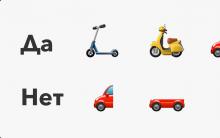
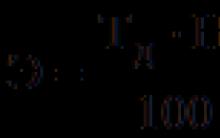

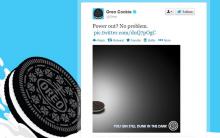
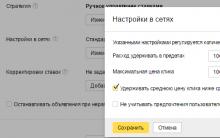





Does Sberbank return tax free
Voloshin Maximilian Alexandrovich
review of the exhibition in the State Tretyakov Gallery
Positive quotes for every day
How to pay for Internet and other Rostelecom services through Sberbank online, terminals and ATMs